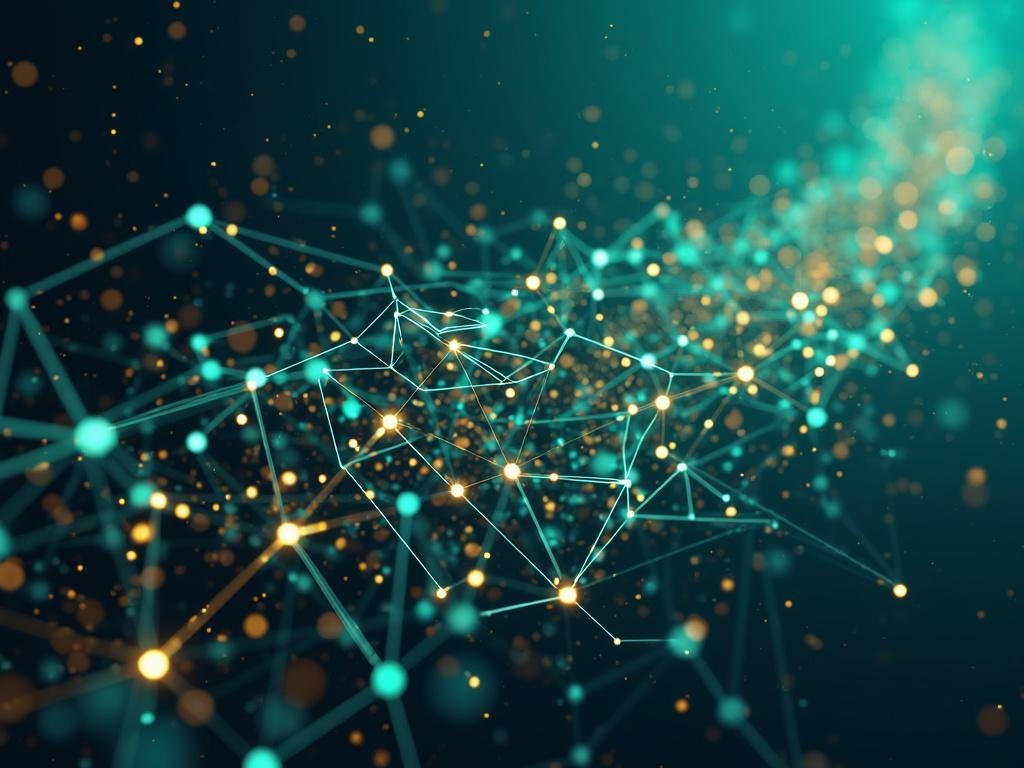Step-by-Step Guide to Supercharging CMS with AI: Webflow Ready Solutions
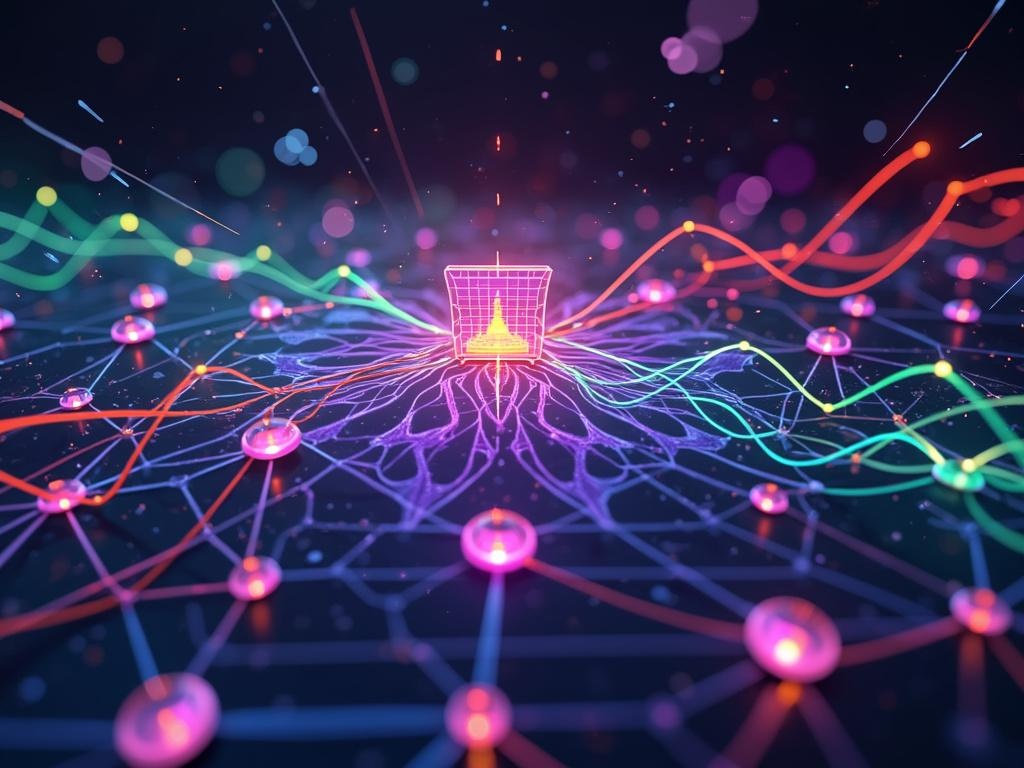
Step-by-Step Guide to Supercharging CMS with AI: Webflow Ready Solutions
Are you ready to unlock the true potential of your Webflow CMS? In today's digital landscape, content is king, but efficiency and personalization are the queen and prince. Integrating Artificial Intelligence (AI) into your content management system (CMS) can revolutionize how you create, manage, and deliver content. This step-by-step guide will walk you through how to supercharge your Webflow CMS with AI, focusing on practical solutions and highlighting the power of Postwhale's seamless integration. Whether you're a beginner or a seasoned Webflow user, get ready to elevate your website to new heights!
Why Integrate AI with Your Webflow CMS?
Before diving into the "how," let's understand the "why." Integrating AI into your Webflow CMS offers a multitude of benefits:
- Content Automation: Automate repetitive tasks such as content generation, optimization, and publishing.
- Enhanced Personalization: Deliver tailored content experiences to individual users based on their behavior and preferences.
- Improved SEO: Optimize content for search engines automatically, boosting your website's visibility.
- Data-Driven Insights: Gain valuable insights into content performance and user engagement through advanced analytics.
- Increased Efficiency: Streamline your content workflow, freeing up your team to focus on strategic initiatives.
Introducing Postwhale: Your AI-Powered Webflow Ally
While a myriad of AI tools exist, finding one that seamlessly integrates with Webflow is crucial. This is where Postwhale steps in. Postwhale is designed to enhance your Webflow CMS experience by providing AI-powered content creation, optimization, and automation directly within your workflow. Its integration is easy to implement, making it perfect for both beginners and advanced users.
Step-by-Step Guide to Integrating AI with Your Webflow CMS using Postwhale
Here's a practical, step-by-step guide to get you started.
Step 1: Setting Up Your Postwhale Account
- Sign Up: Visit the Postwhale website and create a free account. Explore the different pricing plans to choose the one that best suits your needs.
- Connect to Webflow: Once logged in, navigate to the "Integrations" section and find the Webflow integration. Follow the instructions to connect your Webflow account to Postwhale. This usually involves granting Postwhale permission to access your Webflow CMS.
Step 2: Understanding the Postwhale Interface
Familiarize yourself with the Postwhale dashboard. Key areas include:
- Content Generation: Where you can use AI to create new content blocks based on your prompts.
- Content Optimization: Tools for suggested edits within your blog to increase readability.
- Automation Workflows: Create workflows for automating content publishing, social media promotions, and other tasks.
- Analytics: Monitor content performance and track key metrics.
Step 3: AI-Powered Content Generation for Webflow
One of the most powerful features of Postwhale is its ability to generate content directly within Webflow. Here's how:
- Navigate to Your Webflow CMS: Open your Webflow project and navigate to the specific CMS collection where you want to add content.
- Create a New CMS Item: Create a new item in your chosen CMS collection.
- Use Postwhale to Generate Content: Use the 'Generate Content' functionality from Postwhale with prompts related to your blog or specific content you are trying to create.
- Review and Edit: Carefully review the generated content and make any necessary edits to ensure it aligns with your brand voice and style.
- Publish: Once you're satisfied with the content, publish your CMS item.
Step 4: Optimizing Existing Webflow Content with AI
Postwhale can also help you optimize your existing Webflow content for better SEO and user engagement.
- Select a CMS Item: Choose the CMS item you want to optimize.
- Use Postwhale with the specific item: Ask Postwhale to make relevant changes to the content or offer suggestions such as increasing readability or length.
- Implement Suggestions: Review Postwhale's suggestions and manually implement the ones you find relevant.
- Publish Changes: Save the changes to the CMS item and republish your site.
Step 5: Automating Content Workflows
Now, let's automate some of the recurring tasks using Postwhale's automation features.
- Access the Automation Section: Navigate to the "Automations" section in Postwhale.
- Create a New Workflow: Click on "Create New Workflow"
- Define Triggers and Actions: Set up triggers that initiate the workflow (e.g., a new CMS item is created in Webflow). Then, define actions that occur automatically (e.g., optimize the content and post to social media).
- Monitor and Adjust: Monitor your automated workflows to ensure they're running smoothly. Adjust the triggers and actions as needed to optimize performance.
Example Automation Workflow:
- Trigger: A new blog post is published in the "Blog" CMS collection on Webflow.
- Actions:
- Postwhale automatically optimizes the blog post for SEO.
- Postwhale generates a social media post promoting the new blog post on Twitter and LinkedIn.
- Postwhale sends an email notification to the marketing team about the new blog post.
Best Practices for Using AI with Webflow CMS
- Maintain a Human Touch: While AI can automate many tasks, it's crucial to maintain a human touch. Always review and edit AI-generated content to ensure it aligns with your brand voice and style.
- Focus on Quality: Don't sacrifice quality for quantity. Use AI to enhance your content, not replace it.
- Experiment and Iterate: AI is constantly evolving, so experiment with different tools and techniques to find what works best for your business.
- Monitor Performance: Track the performance of your AI-powered content and make adjustments as needed to optimize results.
- Data Privacy: Be mindful of data privacy regulations when using AI tools that collect user data.
Troubleshooting Common Issues
- Integration Problems: If you're having trouble connecting Postwhale to your Webflow account, double-check your API keys and permissions. Consult Postwhale's documentation or support team for assistance.
- Content Quality Issues: If the AI-generated content is not up to par, try refining your prompts and providing more specific instructions.
- Automation Errors: If your automated workflows are not running correctly, review the triggers and actions to ensure they are properly configured.
The Future of Webflow and AI
The integration of AI into Webflow CMS is just the beginning. As AI technology continues to evolve, we can expect even more powerful and innovative applications that will transform how we create and manage content. From advanced personalization to predictive analytics, the possibilities are endless. By embracing AI, you can future-proof your Webflow website and stay ahead in the ever-changing digital landscape.
Conclusion: Embrace the Power of AI in Your Webflow CMS
Supercharging your Webflow CMS with AI is no longer a futuristic dream – it's a present-day reality. By following this step-by-step guide and leveraging tools like Postwhale, you can unlock the full potential of your content, streamline your workflow, and deliver exceptional user experiences. Start experimenting with AI today and transform your Webflow website from a static platform into a dynamic, intelligent, and engaging experience for your audience.